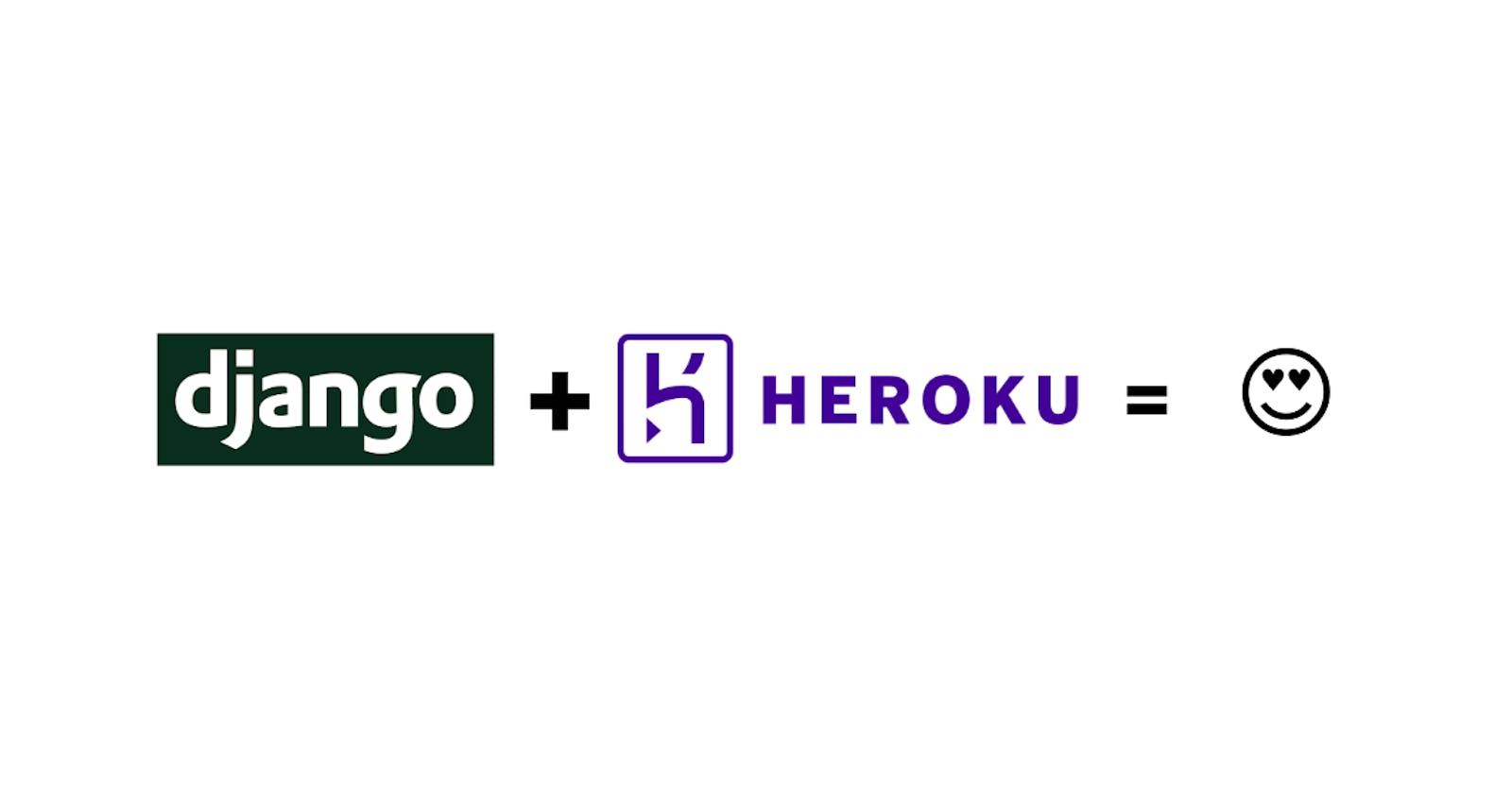Introduction
You made an app with Django. Great! , and you are excited to show it to everyone on the planet. For that, you need to put it somewhere online so that others can access it.
Okay, you did some research and selected Heroku. Great Choice!👍
Now you started to deploy your app and did your research online and now you have many different resources to follow which suggest millions of ways to do it. So you are confused, frustrated and stuck and somehow managed to put host it but after that, to your surprise, you found that your CSS files didn't show up.🤦♂️
OK, Now let's solve your problems. This article covers almost everything that you will need.
Roadmap
- Install Required Tools
- Create Required Files
- Create a Heroku app
- Edit settings.py
- Make changes for static files
Install the required tools
For deploying to Heroku you need to have Heroku CLI (Command Line Interface) installed.
You can do this by going here: https://devcenter.heroku.com/articles/heroku-cli
CLI is required because it will enable us to use features like login, run migrations etc.
Next we will need gunicorn and whitenoise
pip install gunicorn
pip install whitenoise
We will use Postgres Heroku so we will also need dj_database_url (https://pypi.org/project/dj-database-url/)
pip install dj-database-url
Add it in MIDDLEWARE in settings.py file
MIDDLEWARE = [
# 'django.middleware.security.SecurityMiddleware',
'whitenoise.middleware.WhiteNoiseMiddleware',
# ...
]
Use of gunicorn?
The Django and Flask web frameworks feature convenient built-in web servers, but these blocking servers only process a single request at a time. If you deploy with one of these servers on Heroku, your dyno resources will be underutilized and your application will feel unresponsive.
Gunicorn is a pure-Python HTTP server for WSGI applications. It allows you to run any Python application concurrently by running multiple Python processes within a single dyno. It provides a perfect balance of performance, flexibility, and configuration simplicity.
https://devcenter.heroku.com/articles/python-gunicorn
Use of WhiteNoise
With a couple of lines of config WhiteNoise allows your web app to serve its own static files, making it a self-contained unit that can be deployed anywhere without relying on nginx, Amazon S3 or any other external service. (Especially useful on Heroku, OpenShift and other PaaS providers.)
http://whitenoise.evans.io/en/stable/
Create files required by Heroku
After installing the CLI let's create all the files that Heroku needs.
Files are :
requirements.txt
Requirements.txt is the simplest to make. Just run the command
pip freeze > requirements.txtThis command will make a .txt file which will contain all the packages that are required by your current Django Application.
Note: If you add any package further then run this command again, this way the file will be updated with the new packages
What is the use of requirements.txt? As you can see that it contains all the dependencies that your app requires. So when you put your app on Heroku it will tell Heroku which packages to install.
Procfile
After this make a new file name Procfile and do not put any extension in it. It is a file required by Heroku
According to Heroku :
Heroku apps include a Procfile that specifies the commands that are executed by the app on startup. You can use a Procfile to declare a variety of process types, including:
- Your app’s web server
- Multiple types of worker processes
- A singleton process, such as a clock
Tasks to run before a new release is deployed
For our app we can write the following command
web: gunicorn name_of_your_app.wsgi —log-file -If you are confused about your app name, then just go to wsgi.py file in your project and you will find your app name there.
runtime.txt
After this make a new text file called runtime.txt and inside it write the python version you are using in the following format
python-3.8.1That's all the files we require. Now we have to start editing our settings.py file.
Create a Heroku app
This is a simple step and can be done in 2 ways, either by command line or through the Heroku Website.
Let's use the Heroku Website for now.
- After making Heroku Account you will see an option to create a new app
- It will ask you for a name, the name should be unique. After hit and trials, you will be redirected to your app dashboard.
- There are many options to play with here but let's go to the settings tab and there click on Reveal Config Vars
- In the KEY write SECRET_KEY and in VALUE paste the secret key from the settings file and you can change it because only this key will be used.
That's all for now. We will revisit it soon.
Edit settings.py
There are quite a few changes that should be made in this file.
Lets' start
First change
DEBUG = False
In the allowed hosts enter the domain of your Heroku app
eg.
ALLOWED_HOSTS = ["your_app_name.herokuapp.com", "127.0.0.1"]
Replace the SECRET_KEY variable with the following (assuming that you have setup the secret key in heroku from the previous step)
SECRET_KEY = os.environ.get('SECRET_KEY')
What this does is, it gets the SECRET_KEY from the environment. In our case, we can set the secret_key in Heroku and it will provide the key here through environment variables.
Setup static files
In settings file, you will find
STATIC_URL = '/static/'
Replace this with the following code
STATIC_ROOT = os.path.join(BASE_DIR, 'staticfiles')
STATIC_URL = '/static/'
STATICFILES_DIRS = (
os.path.join(BASE_DIR, 'static'),
)
Basically this will create a folder named static which will hold all the static files (like CSS files).
If your App contains images that you have stored on it or the user has the ability to store then add the following lines
MEDIA_URL = "/media/"
MEDIA_ROOT = os.path.join(BASE_DIR, 'media')
This is pretty much the same as the above
There is one more thing you need to do.
If you have media files then to allow Django to server them you have to add a line to your urls.py file of the project (top-level urls file)
from django.conf import settings
from django.conf.urls.static import static
urlpatterns = [
# ... the rest of your URLconf goes here ...
] + static(settings.MEDIA_URL, document_root=settings.MEDIA_ROOT)
I highly recommend you have a look at this documentation.
https://docs.djangoproject.com/en/3.1/howto/static-files/
So we have completed the 2 most important steps for deploying
Adding Code to Github
Make a new Github Repo and add all of your code in it. Use this post a reference
After that go to Heroku and under the Deploy tab, you will see an option to connect Github.
Connect your repo and you can hit the deploy button to deploy your app.
Using Heroku Postgres
But What is the Need? I am using SQLite already!
The problem is that
The Heroku filesystem is ephemeral - that means that any changes to the filesystem whilst the dyno is running only last until that dyno is shut down or restarted. Each dyno boots with a clean copy of the filesystem from the most recent deploy. This is similar to how many container-based systems, such as Docker, operate. In addition, under normal operations, dynos will restart every day in a process known as "Cycling". (https://help.heroku.com/K1PPS2WM/why-are-my-file-uploads-missing-deleted)
Basically all the data you will store will get deleted every 24hrs.
To solve Heroku suggest using either AWS or Postgres. Heroku has made it very simple to use Postgres.
Let's do this,
Go to your app dashboard and in the Resources section search for Postgres. Select it and you will get something like this

Now go to the settings tab and reveal the config vars
You will see a DATABASE_URL key there. It means that Heroku has added the database and now we have to tell our app to use this database.
For this, we will need dj_database_url.
Now paste the following code below DATABASES in settings file
db_from_env = dj_database_url.config(conn_max_age=600)
DATABASES['default'].update(db_from_env)
That's it, now your database is setup!
Currently, your database is empty and you might want to fill it.
- Open terminal
- type →
heroku login - After the login run the following commands
heroku run python manage.py makemigrations
heroku run python manage.py migrate
heroku run python manage.py createsuperuser
Now your app is ready to be deployed
either use CLI or push it through GitHub
git push heroku master
OK, so it's finally done. It is a bit long but quite easy to do because you have to make only some minor changes, nothing too big.
If there is any kind of improvement then please tell me in the comments.
Check Out my other articles
https://theshubhagrwl.hashnode.dev/the-world-of-css-should-you-write-your-own-css-or-use-any-library
https://theshubhagrwl.hashnode.dev/custom-user-model-in-django-3